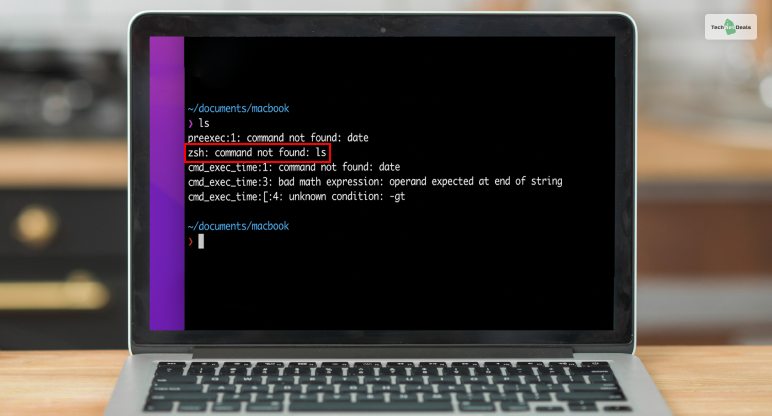
If you face the error “zsh: command not found” there can be a variety of reasons which depends upon the spelling, validity, and availability of the package. In this article, you will learn more about the ZSH command and also errors like zsh: command not found: brew, zsh: command not found: pip, and zsh: command not found: python.
If you recently performed a system update in your macOS Catalina, you will probably not be able to access a few zsh commands. In higher versions of macOS, like Monterey, Big Sur, Ventura, etc., you might get an error, “zsh command not found” as well as other similar errors, which we shall discuss in this article.
What Is The ‘ZSH’ Command?
Zsh is a login shell of MacOS. In 2019, after releasing the Catalina update, macOS switched to zsh from bash. Zsh (also known as Z shell) is basically a Unix shell that replaced bash, which was a macOS default shell. Furthermore, using zsh over bash is a better option since it will be easier for you to deal with themes, plugins, and other configurations.
ZSH Command Not Found: Major Reasons

“zsh: command not found” is a common problem that many macOS, Unix, and Linux users often face. They continue to search for a solution to this problem on various coding-related platforms. Hence, we have decided to offer you some useful solutions which can be really beneficial for you. However, you will need to understand the reasons for this error. The following are some of them:
1. Misspelling Of The ZSH Command On MacOS
While using the zsh command for the first time in macOS, many users make the mistake of misspelling the command on their first attempt. They might also accidentally insert an extra symbol which will make the command invalid. macOS cannot read a command which is wrongly spelled. Hence, if you spell it wrongly, you will get the error, “However, if your command and its spelling are fully correct, then you need to determine whether the package consisting of the zsh command is present or not.: command not found”.
2. Package Not Installed
If the package consisting of the zsh command is not installed on the system, then after you enter the command, it will show the error “zsh: command not found”. However, if your command and its spelling are fully correct, then you need to determine whether the package consisting of the zsh command is present or not.
3. Changing The Default Environment Configuration
You already know that with new updates offered by macOS, your system’s macOS version updates itself. This results in the variation of the default environment. In many environments, macOS supports the bash command of Linux and not the zsh command of Unix. The zsh command does not read the variable in the same environment if the address is from the address previously specified.
How To Fix ZSH Command Not Found Error? – Top Solutions
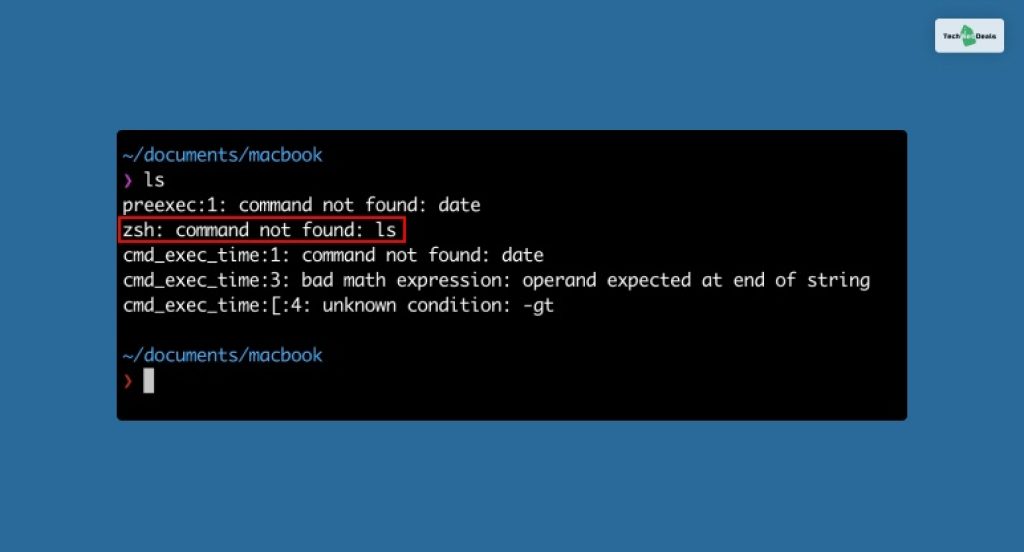
There are various ways of fixing the error – zsh: command not found. However, it also depends upon the type of problem you have and the type of error you are receiving. Here are some of the major solutions for you:
Fixing “ZSH: Command Not Found: Python”
This error is common if you try to run python through the macOS terminal. Furthermore, native python support is not present in macOS 12.3 and up. Here are a few ways you can fix the issue:
1. Install python with the brew command. Type “brew install python” on the terminal. After you install python, try running it again. If you face the issue again, follow step 2.
2. Add python to the zsh package folder. You can carry out this task by running the following command:
| echo “alias python=/usr/bin/python3” >> ~/.zshrc |
3. Restart the terminal after you have performed the following steps.
Fixing “ZSH: Command Not Found”
1. You must look at the syntax of the command properly before you use it on your terminal. The best option for you will be to copy the syntax from a reputed source and paste it into the terminal. Furthermore, you can also compare this command with different examples where others used the same command.
2. Make sure that the zsh command package is installed on your system. If you have spelled the command perfectly, and the command is valid, and even then, the terminal is showing the “zsh command not found” error, then the package might not be installed. You will need to ensure that the package is fully installed on your macOS.
3. You can also set the $PATH environment. You will need to ensure that this environment is correctly configured. If you are still getting the error “zsh: command not found” after installing the package, then you might require to generate a PATH variable to ensure that your command package works properly. However, in most cases, with most macOS updates, packages automatically set path variables.
4. After you have installed the package and restarted the macOS terminal and still see the error “zsh: command not found”, you will need to take the .zshrc file and configure the command path. Here is how you edit the .zshrc file:
Step 1: Open the terminal and type zsh. Press Enter. This will check whether you use zsh shell or not.
Step 2: On the window, type nano/ .zshrc.
Step 3: After that, try adding your $PATH variable information.
Step 4: Press control+ X, Y to save the file, and press Enter. The Nano editor will get closed.
Step 5: To make the changes now, try executing the command source / .zshrc.
Summing Up
Hope the above solutions will be able to help you to solve the error “zsh command not found”. The problem is basically formed due to the differences between the zsh shell and the bash shell. As macOS came up with different versions and updates, all of them did not consist of the package containing the zsh shell. If you face the same problem on your macOS terminal, you can try the solutions mentioned above to start working with the zsh command. Furthermore, if python does not run on the terminal through zsh, you can use the appropriate solution as given in this article.
Read Also:
- Positional Argument Follows Keyword Argument – How To Fix It? [Error Code]
- Only Size-1 Arrays Can Be Converted To Python Scalars – How To Fix It?
- Cannot Use Import Statement Outside A Module – How To Fix?
- Converting Circular Structure To JSON – How To Fix It?
- Python Valueerror – What Is It? How To Fix It?






