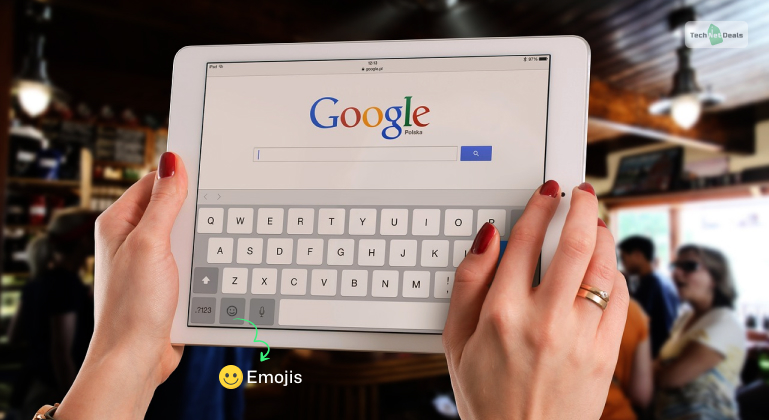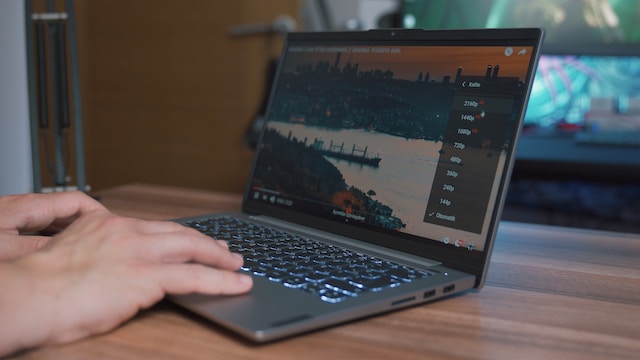The global popularity of the MacBook has been on a steady rise, highlighting how people worldwide are getting interested in Apple products. In the last quarter of 2022 alone, Apple Mac computer shipments registered a significant increase worldwide.
However, this growth has also aroused the interest of hackers looking to exploit vulnerabilities. Recently, Apple warned users of security flaws in its devices that grant hackers easy access to steal crucial data.
Fortunately, there are measures you can take to secure your Mac and protect it against hacking attempts. In this article, we’ll explore how hackers get inside your Mac and provide practical solutions.
Let’s dive in.
How Hackers Get Inside Your Macbook
Hackers have many ways at their disposal to get inside your Mac and wreak havoc. The most common one is when a malicious code is planted in your device, seeking to damage or steal personal data.
Here is more on what hacking your MacBook entails and how macOS can get compromised.
1. Through Malware Attacks
A hacker seeking to get inside your device will first send an email or fake text with links containing malware. They aim to trick you into clicking on the link and subsequently infecting your MacBook with a virus.
This allows them to access your computer, where they can crawl and grab any sensitive data they want. There are numerous types of malware, and it is considered one of the greatest cybersecurity threats today.
2. Taking Advantage Of Outdated Software
Usually, software companies provide regular updates specifically designed to patch any security vulnerabilities. If your macOS isn’t up to date, be sure hackers are waiting to take advantage of security issues.
One of the most common ways they exploit your outdated macOS is through malware. They’ll send a fake update, often disguised as a legitimate software update. Most users fall for this trick, ending up downloading the software and introducing malware into their devices.
3. Phishing Attacks
This is a common method hackers use to gain remote access to your MacBook or network. Hackers often impersonate reputable entities, such as businesses or government agencies, to deceive you into sharing information.
They may request information through phishing emails or texts. Once you click on the provided link, you get redirected to a phony website that compromises your device. Alternatively, you can be tricked into sharing access to your device via a phone call.
How To Prevent Your Macbook From Hacking
Learning how to get rid of virus on Mac may not be enough to shield your device from hacking. You need other practical solutions that prevent the hackers from introducing the virus in the first place.
While you can’t entirely guarantee this to the maximum, you can still maximize your device’s security and protect it from hacking attempts. Here is how to do it:
1. Always Keep Your Software Updated
Hackers know where to find security weaknesses that developers only patch in updated versions. As such, your macOS needs regular updates to patch any vulnerabilities hackers can exploit. The easiest way to keep your software up-to-date is to enable automatic updates.
This ensures your device automatically updates the software whenever a new version is available. Here are the steps to update software on your Mac.
- Go to the Apple menu
- Click System Settings
- Click General on the left side of the System Settings window
- Proceed to click on Software Update.
Alternatively,
- Go to the Apple menu
- Click on System Preferences
- Click Software Update.
If Software Update finds new software you still need to install, it will be shown here.
2. Enable Firewall Protection
macOS has a built-in firewall that helps safeguard your system from unauthorized incoming network traffic. You need it enabled if you regularly use your MacBook on Wi-Fi you don’t have control over.
It can protect your MacBook from hacking initiated by a criminal on the same local area network. The best part is that the firewall still lets your MacBook allow access to some services and apps.
For instance, an app or service can request and be given access through the firewall. Similarly, apps with a trusted certificate are still allowed access through a firewall.
Here are steps to turn on the firewall on your Mac and protect it from unwanted access:
- Go to the Apple menu
- Click on the System Settings
- Go to the network in the sidebar
- Click firewall and turn it on
You can proceed and click on options to specify additional security settings you want on your MacBook.
3. Use Strong Passwords
Strong, unique passwords are the bedrock of your Mac’s security. Gone are the days when “1234” or “password” could cut it. A secure password must have a blend of letters, numbers, and symbols to make your device virtually impenetrable.
Moreover, refrain from using the same password for different accounts. Hackers know of this, and once they have one of your passwords, they’ll try to access all of your accounts.
Here are recommendations to create a strong password:
- Mix uppercase and lowercase letters
- Include numbers and special characters
- Avoid using quickly guessable patterns or phrases.
4. Use Third-Party Protection
While Apple’s built-in security features offer a baseline defense, they fall short of offering protection against numerous potential dangers. For instance, most don’t protect you from malware, keyloggers, and phishing assaults—crucial avenues hackers use to wreak havoc.
To protect your device, invest in a reputable third-party tool that works alongside Mac’s built-in features. A well-chosen solution should offer a multifaceted shield against diverse threats such as:
- Real-time Malware Protection: It should continuously scan your system in real-time, swiftly identifying and neutralizing any malware attempting to infiltrate your Mac.
- Internet Security Tools: It should be capable of safeguarding your online activities with integrated internet security tools that strengthen your web browsing experience.
- Spyware Protection: This component shields your Mac from intrusive spyware attempting to steal sensitive information.
5. Review Your Mac Privacy Settings
Your MacBook provides numerous privacy permissions, all aimed at enhancing user experience. Over time, your Mac will let you grant or deny apps access to information such as your location, contacts, or calendars.
Once you do this, it’s always advisable to keep checking and reviewing each permission to ensure nothing has changed. Hackers could use this avenue to infiltrate your device and proceed with their malicious activities.
To ensure this,
- Open System Preferences
- Go to Security & Privacy
- Select the Privacy tab
- Review each permission and make changes where necessary.
You should also change your Mac security settings regularly if you feel some default settings aren’t flexible.
Final Thoughts
By following the above tips, you can stay ahead of hackers and protect your MacBook from being compromised. However, hackers are constantly evolving in their hacking tactics. So, you need to stay up to date with new trends to protect your device effectively.
Read Also:
![How To Protect Your Macbook From Hackers [Secure Ultimate Guide]](https://www.technetdeals.com/wp-content/uploads/thumbs_dir/Power-Of-.NET-For-Cross-Platform-Mobile-Apps-qcsd18h0gnbd627kcr9omxc35ktohyq8bnfdyz6p8c.webp)
![How To Protect Your Macbook From Hackers [Secure Ultimate Guide]](https://www.technetdeals.com/wp-content/uploads/thumbs_dir/Two-Resident-Evil-Games-Are-Being-Ported-Over-To-iPhones-For-Halloween-qd29jmg5homitvjmjhq537ntsprb1gcyvz2yy1idz0.jpg)