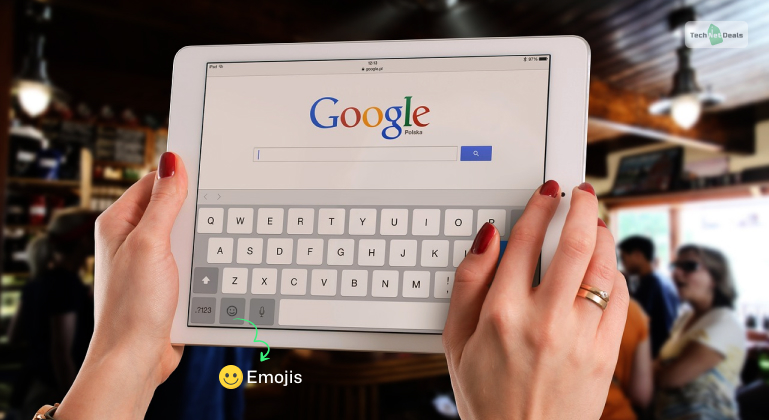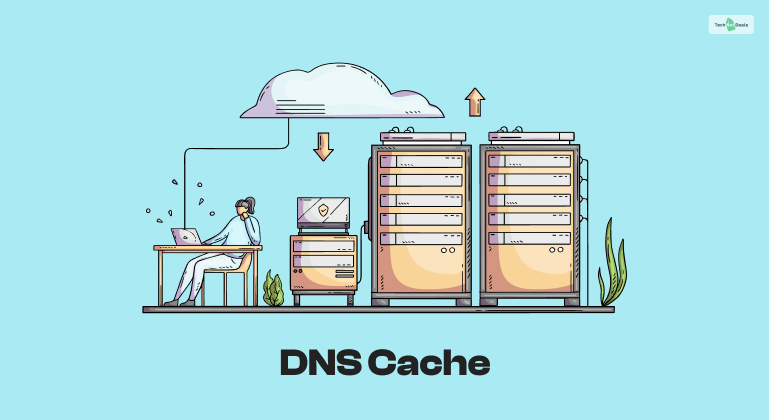
DNS, or Domain Name System, is a network service that translates all domain names. For example, translating www.bing.com into an IP address like 204.79.197.200 that computers can understand. DNS is essential for accessing websites, sending emails, and using online services. But how does DNS work, and what is DNS cache? And why do you need to clear the DNS cache sometimes?
In this post, we will explain what it is and how to clear it in 2024.
What Is DNS Cache?
A DNS cache temporarily stores DNS information on your computer or device. It helps to speed up the DNS resolution process, which is the process of finding the IP address of a domain name. In addition, it also helps to reduce the network traffic and load on the DNS servers, which are the devices that store and provide the DNS information.
When you visit a website or use an online service, your computer or device sends a DNS query to a DNS server, which is a request for the IP address of the domain name. The DNS server then responds with the DNS information, including the IP address and other details, such as the time to live (TTL), which is the duration for which the DNS information is valid. Your computer or device then stores the DNS information in the cache memory and uses it to access the website or service.
The next time you visit the same website or use the same service, your computer or device checks the cache memory first. If the DNSa information is still valid, it can access the website or service without sending another DNS query to the DNS server. This saves time and bandwidth and improves your browsing experience.
What DNS Cache Problems Do People Typically Face?
The DNS cache is only sometimes accurate and up-to-date. Sometimes, the DNS information in the cache might be outdated, corrupted, or malicious, which can cause various problems, such as:
1. DNS Cache Poisoning
This type of cyberattack modifies the DNS cache’s DNS information and redirects you to a fake or malicious website or service instead of a legitimate one. This can compromise your security and privacy and expose you to phishing, malware, or identity theft.
2. DNS Cache Mismatch
This is a situation where the DNS information in the DNS cache does not match the DNS information on the DNS server due to changes or updates on the website or service. This can cause connectivity issues, such as “Website not found” or “Server not responding.”
3. DNS Cache Overload
This is a situation where the DNS cache is full or overloaded with DNS information due to frequent or excessive browsing or usage of online services. This can cause performance issues, such as slow or unstable network connection or high CPU or memory usage.
How To Clear DNS Cache?
To clear the DNS cache, you need to delete or flush the DNS information from the cache on your computer or device. This will force your computer or device to send a new DNS query to the DNS server and obtain the latest and correct DNS information.
Depending on your operating system and browser, you should clear the DNS cache differently. Therefore, here are some common scenarios and steps to clear the DNS cache:
1. Clear DNS Cache On Windows 10
To clear the DNS cache on Windows 10, you need to use a command-line tool, such as Command Prompt or PowerShell. Here are the steps to follow:
- First, open Command Prompt or PowerShell as an administrator. You can do this by clicking on the Start button, typing cmd or PowerShell, right-clicking on the result, and selecting Run as administrator.
- Type the following command and press Enter: ipconfig /flushdns
- You should see a message that says, “Successfully flushed the DNS Resolver Cache.”
- Close the Command Prompt or PowerShell window.
2. Clear DNS Cache On Mac Os
To clear the DNS cache on Mac OS, you need to use a command-line tool, such as Terminal.
Here are the steps to follow:
- First, open the terminal. You can do this by clicking on the Applications menu, typing terminal, and clicking on the result.
- Type the following command and press Enter: sudo killall -HUP mDNSResponder
- You might be asked to enter your password. Type your password and press Enter.
- You should see a message that says, “No matching processes were found” or “mDNSResponder: SIGHUP handled.”
- Close the Terminal window.
3. Clear DNS Cache On Linux
If you want to clear the DNS cache on Linux, you need to use a command-line tool, such as Terminal.
Here are the steps to follow:
- First, open the terminal. You can do this by clicking on the Applications menu, typing terminal, and clicking on the result.
- Type the following command and press Enter: sudo systemd-resolve –flush-caches
- You might be asked to enter your password. Type your password and press Enter.
- You should see a message that says “DNSSEC validation failed” or “DNSSEC validation succeeded.”
- Close the Terminal window.
4. Clear DNS Cache On Chrome
If you want to clear the DNS cache on Chrome, which is a web browser that uses its own DNS cache, you need to use a web interface, such as Chrome://net-internals.
Here are the steps to follow:
- Open Chrome, type the following URL in the address bar, and press Enter: chrome://net-internals/#dns
- You should see a list of DNS entries that are stored in the Chrome DNS cache.
- Click on the Clear Host cache button at the top right corner of the page.
- You should see the list of DNS entries disappear from the page.
- Finally, close the Chrome tab or window.
Conclusion
In this post, we have explained what a DNS cache is and how to clear DNS cache in 2024. We have also given you some tips and tools to help you with DNS cache management. We hope you found this article helpful and informative.
However, if you have any questions or suggestions, please comment below. In addition, remember to follow this website for more tips and tricks on mastering network configuration. Happy browsing!
More Resources:
![What Is DNS Cache? How Do You Clear DNS Cache? [2024 Guide]](https://www.technetdeals.com/wp-content/uploads/thumbs_dir/Network-Redundancy-qic5fgr8ltsz3tex11m9lskny2e62pwwpi2gyiom64.jpg)
![What Is DNS Cache? How Do You Clear DNS Cache? [2024 Guide]](https://www.technetdeals.com/wp-content/uploads/thumbs_dir/VOIP-Troubleshooting-qicfa1finz6uoedikb7w6bgaymqpodjs4hca44yb0c.jpg)