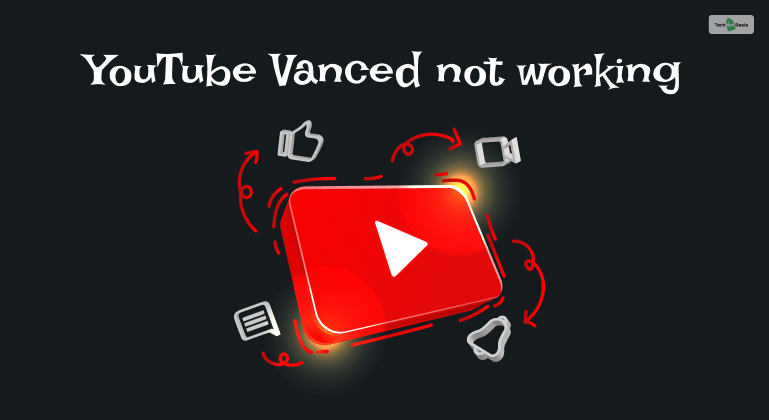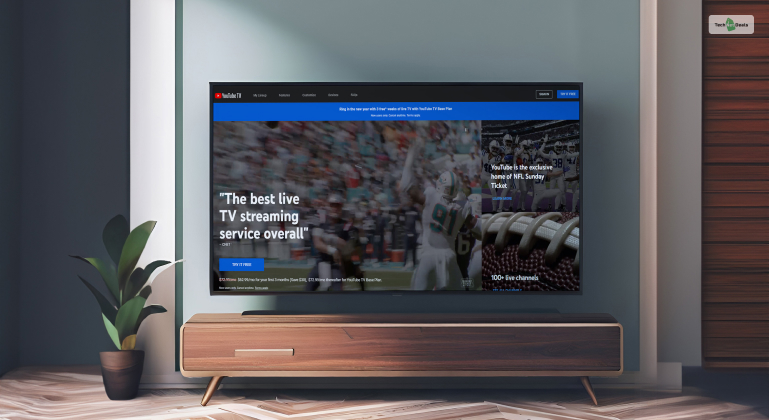Let me guess – you cannot access YouTube on your school computer, right? There’s no need to feel discriminated against here since most schools in the USA have YouTube blocked on their computers. Therefore, to break all barriers, you must learn how to get YouTube Unblocked at school on school computers.
If this is what you clicked on this link to learn, then you have made a smart decision here. Therefore, without wasting any more time, read this post to learn how to watch YouTube on a school computer.
YouTube Unblocked At School: How To Watch YouTube On A School Computer?
To get YouTube Unblocked at school on computers and laptops like the Acer Aspire 3, you can do so in five different ways, which are:
1. Use A VPN
The first step that you can take to get unblocked YouTube on a school computer is to use a VPN. A VPN (Virtual Private Network) is a tool that allows you to mask your IP address and location. Therefore, this makes trackers on all websites useless.
However, while using a VPN tool is easy, many come in different formats. For example, you can download the VPN app or download and install its browser extension.
Moreover, most VPNs that you can use to access YouTube Unblocked at school have their own Chrome and Firefox extensions. Therefore, you must change your IP location with the VPN and then open YouTube.
Alternatively, you can also use the Opera browser since it has its own built-in VPN. You can use Opera to connect to European and American servers.
However, if you require help choosing the best VPN to unblock YouTube on school computers, here are our best picks:
I. Proton VPN
Proton VPN is one of the best free VPN tools you can download and install in 2024. While it’s a premium VPN where you need a monthly subscription to access all IPs, it offers three for free:
- Japan
- United States
- Netherlands
II. TunnelBear
TunnelBear is a relatively new VPN that you can use for free in 2024. Like the example above, you can use its Premium or limited free version. Moreover, it has some of the best security protocols to keep your IP and all browsing data encrypted and secure.
However, free users can use this VPN to access all locations, but it’s limited to only 500 MB/month.
III. Hotspot Shield
If you want to use the best smartphone VPN, then HotSpot Shield takes the cake here. This app is a free VPN that they monetize by showing you ads. However, since it is free, you are limited to 500 MB/day, with a 2 MBps download speed.
Therefore, you can use this VPN through your smartphone or PC if you wish to unblock YouTube for school. As such, it’s compatible with both the iPhone 14 Pro Max and the MacBook Air M1.
2. Use A Proxy Site
Okay – this method and the following method to access YouTube Unblocked at school are tricky to pull off. However, if you want YouTube unblocked at school, a complicated process should be the least of your worries, right?
Therefore, the second method to access YouTube on a school computer is to use a Proxy server or site. For the uninitiated, a proxy server or site is a different server that routes all your internet traffic. Therefore, when you connect to a proxy server, it automatically changes your IP address.
If you wish to use a proxy server to get YouTube unblocked at school, follow these steps:
- First, go to ProxySite, Hide Me, or CroxyProxy to get a list of various free proxy sites.
- Now, choose a proxy location and select an associated proxy server from the list.
- Next, you will see a blank box from where you can place the URL of a website. Here, type www.youtuibe.com and press Enter.
After you do the final step above, you will automatically get YouTube unblocked at school using a proxy server. Congratulations!
3. Use A Code Bookmark
Using a code to generate a bookmark in your browser is tricky. However, without getting too much into the details, we will help you do it the easiest way possible.
Therefore, here’s what you must do:
- First, open Google Chrome.
- Then, press the buttons together: Ctrl + Shift + B to enable the Bookmarks Bar.
- Next, copy this code (without any spaces in between):
javascript:(function () {if (window.location.toString().includes('www.youtube.com/watch?v%27))%20{%20window.open(%27https://www.youtube-nocookie.com/embed/%27%20+%20window.location.toString().split(%27=%27)[1])%20}})()
- Then, right-click on your Bookmarks Bar and click on Add Page.
- When a new window opens, give your Bookmark a name (YouTube) and paste the code above in the URL section.
- Finally, click on Save.
Now, whenever you wish to access YouTube on school computers, you must click on this new bookmark!
4. Use Your Mobile Wireless Hotspot/USB
If you wish to learn how to access YouTube unblocked on school computers, you can use your mobile’s cellular internet instead of the school’s internet connection. Doing so will help you bypass all browser restrictions on school computers effectively!
Therefore, follow these steps to do so:
- First, swipe down on your mobile from the top to access the shortcuts tray.
- Here, tap on Personal Hotspot to turn it on.
- Next, click the Internet icon on your school’s computer on the right side of your taskbar.
- Then, connect to your Personal Hotspot. Enter your hotspot password here if you have set one.
However, a wireless hotspot is only usable on laptops (like the Lenovo Chromebook Duet 3). If you use a desktop in school, you can connect to your mobile internet using a USB cable.
To do so, follow these steps:
- Connect your mobile to the computer using a USB cable.
- Then, select Network Tethering from your smartphone.
- Finally, on your PC, go to the connectivity option on the right side of your taskbar.
- Here, choose your mobile username and click on Connect.
5. Use Google Translate
The final option to get YouTube unblocked at school computers is by using Google Translate. Here’s what you must do:
- First, open YouTube on your school computer’s browser. When you try to do so, you will be greeted with a message that says you are restricted. However, copy the YouTube URL.
- Next, open a new tab.
- Now, copy and paste this code on the URL bar. However, DON’T hit Enter after doing so.
https://translate.google.com/translate?hl=en&sl=pt&u=
- Next, paste the YouTube URL alongside the code above. Therefore, it should look like this:
https://translate.google.com/translate?hl=en&sl=pt&u=https://www.youtube.com/watch?v=dQw4w9WgXcQ
- You may hit Enter now.
Conclusion
All the five methods we have explained above will help you get YouTube Unblocked at school on their computers. All you must do is follow the steps described above, and you will have YouTube on your school computers in no time! Just don’t do so in front of your teachers!
If You have any queries, feel free to comment below! Thank you for reading!