
YouTube Music has become one of the best music streaming platforms, competing with Apple Music and Spotify. Therefore, users will wish to know how to download YouTube music to computer and smartphones in 2024. If you want to learn how to do so, you are in the right place.
Therefore, to become adept at downloading YouTube Music for free, read his post till the end. Here, we will explain two ways to do so in 2024.
How To Download YouTube Music To Computer?
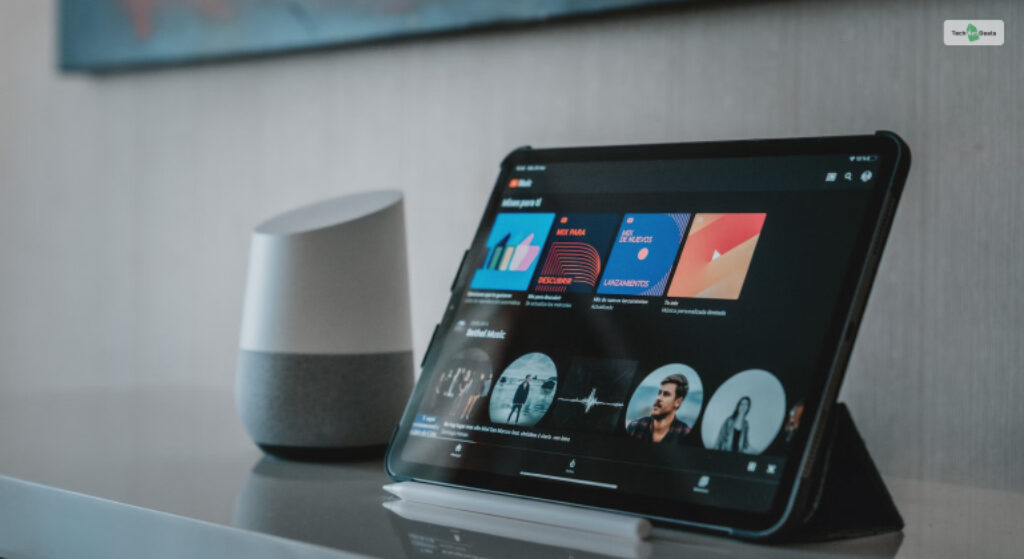
We have two ways for you to learn how to download YouTube music to computer in 2024. They are:
1. Subscribe To YouTube Premium (Only For Mobiles + Not Free)
The first (and the official) method to download music from YouTube Music is to get a YouTube Premium subscription.
If you get a YouTube Premium subscription, you will get ad-free access to YouTube and YouTube Music. Additionally, you can play YouTube videos and music in the background while the app is minimized.
However, as you expect, getting a YouTube Premium subscription is not free. If you live in the USA, you must pay a monthly subscription bill.
Moreover, you can subscribe to two different YouTube Premium plans to learn how to download music from YouTube to computer. They are:
I. YouTube Premium
Price: $13.99
This is the original YouTube Premium plan, which includes both premium features for videos and music as well. This includes ad-free playback, background playback, higher bitrates and quality, and premium accessibility controls.
Therefore, you can use all YouTube Premium features in both the YouTube app and the YouTube Music app as well.
II. YouTube Music Premium
Price: $10.99
If you want to learn how to download music to computer from YouTube, then the standard YouTube Music Premium subscription will suffice. This subscription is only for YouTube Music Premium.
Therefore, you can hear ad-free music and background play for YouTube Music, but not for the videos.
Once you get your YouTube Premium subscription, here’s what you must do on your YouTube Music smartphone app:
- Open the YouTube Music app and log in to your YouTube Music account.
- Then, start playing any song you wish to download.
- Next, you will find various options below the song/album art. Therefore, swipe these options left to find the Download option.
- Finally, click on Download.
That’s it! To find these downloaded songs on your smartphone, follow these steps:
- First, open the YouTube Music home page.
- You will find the Library icon on the bottom right corner of the screen. Click on it.
- Then, click on the Library drop-down menu at the top of the screen.
- Finally, select Downloads. This will show you all the albums and tracks downloaded on YouTube Music.
2. Use Any Free YouTube Music Downloader Website Or App
As the name suggests, you can use a YouTube Music Downloader to understand “how to download YouTube music to computer.” You can find many such websites and apps online by searching for “free YouTube Music Downloader.”
Most of these websites are free tools that you can use to download music and videos from YouTube. Moreover, you can use these tools easily since they all share the same process of downloading YouTube music.
However, these websites will not work for iTunes, Apple Music Classical, Spotify, and Discord for Xbox.
Therefore, here are the steps to use a YouTube Music downloader:
- First, open the website of your chosen YouTube Music Downloader.
- Then, open YouTube Music and listen to the song you wish to download.
- Next, you will find various options below the song/album art. Therefore, swipe these options left to find the Share option.
- When you click on it, you can copy its link or share it directly on social media. Therefore, copy the link.
- Next, open the YouTube Music Downloader website and paste the link into the empty URL box there.
- Then, click on Convert or Download (depending on the website).
- Finally, you will get the download links to download them in multiple formats and bitrates. Therefore, select the one you wish to download and click on the Download button.
There are many such free YouTube downloaders on the internet that you can use to download YouTube Music. Some of the best ones that we know of in 2024 are:
I. Y2 Meta
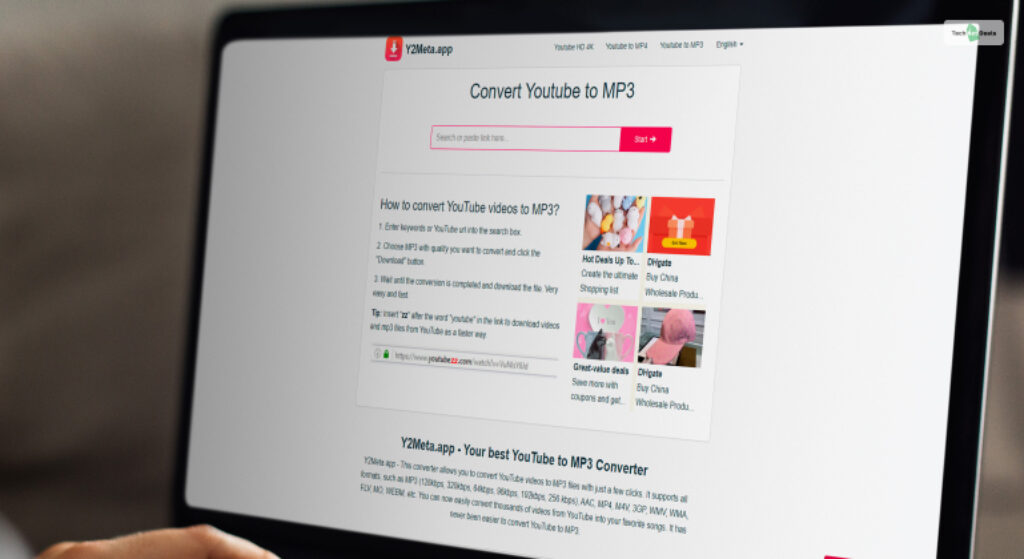
Y2Meta is one of the best free YouTube Music downloaders on the internet in 2024. You can access this website from any platform. In addition, the conversion process for creating the MP3 file is easy, making the entire process quicker.
Moreover, this free tool can download YouTube music directly to Google Drive or DropBox!
II. Online Video Converter

If you want a YouTube Video downloader and a YouTube Music downloader both in one package – use Online Video Converter. This online tool lets you download both the video (.mp4) and the audio (.mp3).
Moreover, you can download videos and audio from other sites, like Instagram, Facebook, Threads, X, and more!
III. TubeRipper

If you want a YouTube Music Downloader similar to the one above, you should use TubeRipper. This downloader lets you download both YouTube Music and videos in multiple formats and qualities.
IV. X2Mate

X2Mate is one of the oldest YouTube Video downloaders you can use in 2024. With this tool, you only need to copy and paste the link of the YouTube music or video to download it in both formats!
V. SaveFrom

SaveFrom is another fantastic YouTube Music Downloader for computers. Not only does it allow you to download audio and video from YouTube, you can do the same from various other sites like the following:
- Daily Motion
- Vimeo
- SoundCloud
- VK
- Threads
- TikTok
Conclusion
That’s it, folks! We hope you understand how to download YouTube Music to computer by reading this post. You can use both the methods listed here to download YouTube Music on your computer whenever possible!
If you have any queries regarding how to download YouTube Music to computer, comment below! Thanks for reading this post!






