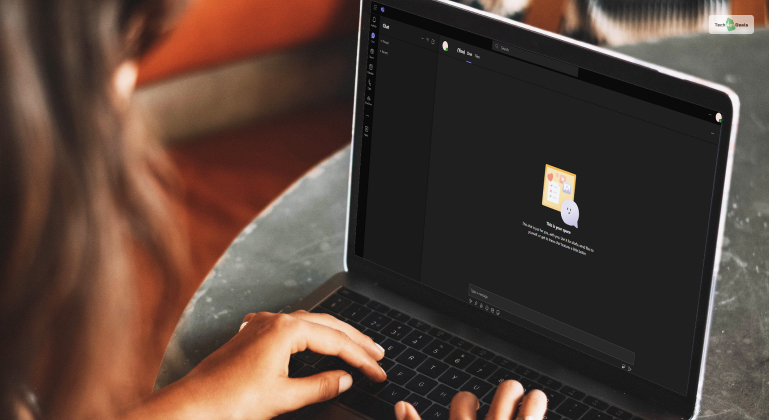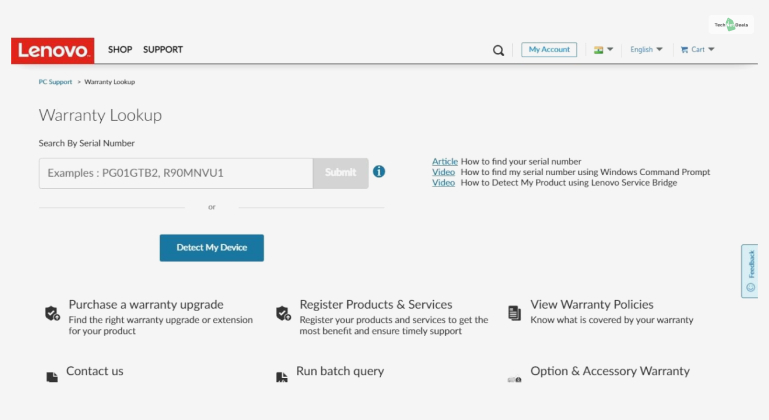If you are a gamer, you must already know what Discord is. It has become the most popular voice chat and community chatting platform post-Covid. However, do you know how to use Discord on PS5?
While learning how to get Discord on Xbox is easy, the same process for the PS5 is a bit tricky. Therefore, read this post to make life easier for you to go back to five-stacking with friends. Here, you will learn how to use Discord on PS5 in 2024 as easily as possible.
Why Use Discord On PS5 For Voice Chat?
First, if you don’t know what Discord is in 2024, you must live under a rock.
As we mentioned earlier, Discord is a voice and text chatting platform. Here, you can create groups with both voice, text, and video channels. You can invite hundreds of people to your group and chat with all of them simultaneously.
However, during the Covid travel restrictions, Discord became the go-to platform for gamers online. Since Discord provided high-quality servers for voice chatting (with virtual noise cancellation), it was better than most in-game voice chats.
Therefore, gamers flocked to Discord like moths to a flame, increasing its user base by 3x between 2019 and 2022. Most of these users were gamers who used it as their primary communications platform while gaming – which most of us did in 2020 and 2021.
However, why use Discord for voice chatting on the PS5? Why not use the console’s in-line chatting system? There are quite a few reasons for this, like:
1. Better Audio Quality
The first and primary reason why PS5 Slim gamers prefer Discord is because of its high voice chatting quality. Discord has built-in support for Krisp Noise Suppression – a machine-learning AI that identifies and removes background noise.
Therefore, even if you have high-quality gaming headsets like the Turtle Beach Recon 70 or the Sennheiser Game One – Discord with Krisp will make your in-game callouts and cursing louder and clearer than before!
2. It’s Free
One of the reasons why people ask questions like “how to use Discord on PS5?” is because of its price. In case you didn’t know, you can use most of the essential features of Discord without paying a single dollar.
Moreover, you can do it for all platforms. Be it your iPhone SE 2024, MacBook Air M1, Lenovo IdeaPad Gaming 3, or Xbox One S – Discord is everywhere.
However, you can subscribe to Discord Nitro if you want access to additional features like connection to better servers, emojis, stickers, and more. This Premium Discord subscription costs $9.99 through PayPal.
3. Screen Sharing
Do you want others to see your awe-inspiring gameplay directly from your screen? Or do you want to show your artwork on Adobe Photoshop or Illustrator you are working on right now? By using Discord, you can show them everything that’s currency on your screen.
However, you are limited to doing so at 720p and 30 fps. If you want to stream at 1080p at 60 fps, subscribe to Discord Nitro.
How To Use Discord On PS5?
Now that you know why Discord on your PS5 is necessary, it’s time to address the burning question: How to use Discord on PS5?
The answer is simple: you cannot download and install Discord on PS5. However, that doesn’t mean you cannot use Discord on PS5. It all sounds weird, right? Let us explain.
There is no Discord PS5 app like there is for the Xbox. Therefore, you must use Discord from external devices (like a mobile or laptop) and link it to your PS5. However, while it may sound tricky, it’s actually quite simple.
This guide on how to use Discord on PS5 can be broken down into two broad steps, which are:
Step 1: Link Your PS5 With Discord
The first step is to link your PS5 to your Discord account. Therefore, follow these steps:
- First, open your PS5 Settings.
- Here, go to Users and Accounts.
- Next, go to Linked Services.
- Here, choose Discord.
- Then, choose Link Account.
You will see a QR code on the screen when you click on Link Account. You must scan the code with your phone, and the Discord website will automatically open. Then, log in with your Discord account, and voila! You have successfully linked your Discord account with your PS5!
Step 2: Transfer Voice To PS5
Now that you have successfully linked your Discord account with your PS5 account, it’s time to use Discord on PS5. However, since the PS5 doesn’t have a Discord app, you must use another way.
Therefore, keep your smartphone (preferably) or your laptop nearby and follow these steps depending on the device you are using:
Discord On Smartphone (Recommended)
- First, open your Discord smartphone app.
- Next, join a voice channel.
- Then, swipe up from the bottom of your screen to reveal new voice options.
- Here, select Join on PlayStation.
- Then, select your Playstation 5 (it will appear with your PS username).
- Finally, select Join Call on PlayStation.
Discord On Computer
- First, open your Discord smartphone app.
- Next, join a voice channel.
- Then, select Transfer to Console on the bottom right corner of the screen.
- Here, select Transfer to PlayStation.
- Then, select your Playstation 5 (it will appear with your PS username).
- Finally, select Transfer Voice.
Conclusion
Congratulations! You have successfully learned how to use Discord on PS5! Once you connect to Discord PS5 from your phone or computer, you will get a notification on both devices that you have joined in on your voice channel from your PS5.
However, once your Discord session is over, exit from the voice channel from your smartphone or computer Discord app.
If you have any queries, comment below. Thanks for reading!